-
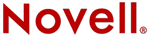
Del Mar College
CIS 306 - Managing NOVELL® Networks
Instructor: Michael P. HarrisIntranetWare 4.11 

 IntranetWare Installation Guide
IntranetWare Installation GuideChapter 6 - Installing Client Workstations
This chapter provides procedures for installing IntranetWareTM for Small Business client software on workstations.
NOTE: Before installing the client software on a workstation you must have at least one server installed on the network.
Set Up Hardware
If the client workstation is an IBM* PC (or compatible), make sure the following tasks have been completed. If you are installing to a Macintosh* workstation see "Install NetWare Client for Macintosh" for more information.
- The workstation, network adapter, and cabling are set up and configured according to the manufacturer's instructions.
- A network board is installed on the workstation.
Network boards are supplied with default settings for the interrupt, base I/O port address, and base memory address. For more information on installing the network board, see the documentation packaged with the board.SUGGESTION: Determine hardware board settings for your particular network board before running the installation program (you may need that information during installation).
Most network boards use interrupt 3 or 5 if these are not used by COM2 or LPT2.
The base I/O port addresses often available for the network board are 300h and 340h.IMPORTANT: Do not specify an interrupt that is already being used by another device.
The base memory address (RAM) often available for the network board is D800 (sometimes written as D8000). Some network boards do not use RAM; if your network board is one of these, you do not need to specify a value for this setting. If you do need to specify one, check the documentation packaged with the network adapter.
If you use a memory manager (for example, EM386 or QEMM*), you need to exclude the base memory address controlled by the memory manager if the memory manager cannot automatically detect that it is used by the network board. - Network cabling has been set up.
Each type of network board requires unique cabling. See the manufacturer's documentation packaged with the network board for requirements.
Token ring network boards require a cable connection to the MAU before installing the operating system. Otherwise, the driver will not load.
Install Client Software
To allow a workstation to access the network, you must install a single client. You can choose from several clients included with IntranetWare for Small Business.
Client See NetWare Client 32 for DOS/Windows* 3.1x "Install NetWare Client 32 for DOS/Windows 3.1x" NetWare Client 32 for Windows 95* "Install NetWare Client 32 for Windows 95" NetWare DOS/Windows Virtual Loadable Module (VLM) Client "Install NetWare DOS/Windows Virtual Loadable Module (VLM) Client" NetWare Client for Macintosh "Install NetWare Client for Macintosh" NetWare Client for OS/2* "Install NetWare Client for OS/2" Determine how you will install the client software. If the workstation does not have a CD-ROM drive, then you need to install using diskettes. See Appendix B, "Creating Client Installation Diskettes."
SUGGESTION: You should install the client software first to the administrator's workstation. The administrator can then use the workstation to set up the network to accommodate the remaining user workstations. In order for you to set up the network, the administrator's workstation must run either Windows 3.1x or Windows 95.
After you have installed the client software on the administrator's workstation and set up the network for users, you can install the client software on users' workstations.
Install NetWare Client 32 for DOS/Windows 3.1x
Install this client on workstations that run either Windows 3.1x or DOS, have no modem, and do not require access to the Internet.
The following checklist lists minimum hardware requirements for this client.
- An IBM PC (or compatible) with an XT*, AT*, 386, Pentium*, or higher (SX or DX) processor.
- A hard drive or a floppy diskette drive and diskette with the following amount of available disk space:
- DOS only: 1.2 MB
- DOS and Windows: 4 MB
Before installing the client software, make sure you have completed the tasks in "Set Up Hardware."
Workstations Running Windows 3.1x
The following procedure describes how to install the NetWare Client 32 for DOS/Windows 3.1x on a workstation running Windows 3.1x. For procedures on installing this client on a workstation running DOS, see "Install on a DOS Computer."
Procedure
Make sure the workstation is on and Windows is running.
Insert the IntranetWare for Small Business Disk 1 CD-ROM or the NetWare Client 32 for DOS/Windows 3.1x Disk 1 Win diskette into the appropriate drive.
Close all other programs running on the workstation.
From the Program Manager, choose Run from the File menu.
Do one of the following:
If Installing with Then IntranetWare for Small Business CD-ROM Type drive letter:\CLNTINST.EXE, then choose OK Installation diskettes Type drive letter:\SETUP.EXE, then choose OK where drive letter is the drive in which you have inserted the CD-ROM or client installation diskette.
For example, if the CD-ROM drive is D:, type the following path:
D:\CLNTINST .EXE
If the diskette drive is A:, type the following path:
A:\SETUP.EXE
Select the language for Install, then choose OK.
Choose Continue.
The Novell Software License Agreement displays.
Read the license, then choose OK.
The Directory Locations screen displays.
In the Target Directory text box, type the path to the directory where you want the client software installed.
In the Windows Directory text box, type the path to the directory where the workstation runs Windows 3.1x.
IMPORTANT: If the computer runs Windows from the network, quit Install and follow the steps in "Install NetWare DOS/Windows Virtual Loadable Module (VLM) Client."
Choose Next.
The ODI Driver Selection screen displays.
If the workstation's network board does not display in the Board text box, click the drop-down box and select the board.
If you are unsure of the correct settings for the ODITM LAN driver for your network board, check the board manufacturer's documentation.
Select a 16- or 32-bit driver for your network board, then choose Next.
If you are not sure which driver to select, consult the manufacturer's documentation that shipped with the network board or workstation.
The Additional Options screen displays.
Allow Install to change the AUTOEXEC.BAT file.
SUGGESTION: You do not need to select any of the options listed under "Additional Software."
Choose Next.
Install begins to copy the client files to the workstation.
If installing using diskettes, follow the prompts to insert the client installation diskettes.
Choose Restart Computer, then choose OK.
The client software is now installed on the workstation. The first time you attempt to log in to the network you may be prompted to change/set your password.
Workstations Running DOS
The following procedure describes how to install the NetWare Client 32 for DOS/Windows 3.1x on a workstation running DOS. For procedures on installing this client on a workstation running Windows 3.1x, see "Install NetWare Client 32 for DOS/Windows 3.1x."
Procedure
Make sure the workstation is on and all applications are closed.
Insert the IntranetWare for Small Business Disk 1 CD-ROM or the NetWare Client 32 for DOS/Windows 3.1x Disk 1 DOS diskette into the appropriate drive.
At the DOS prompt, type the path for INSTALL.EXE.
For example, if the CD-ROM drive is D:, type the following path:
D:\INSTALL .EXE <Enter >
If the diskette drive is A:, type the following path:
A:\INSTALL.EXE <Enter >
The Novell Terms and Conditions screen displays.
When you finish reading the screen, press any key. Repeat until the Installation Type screen displays.
Select NetWare Client 32 for DOS, then press <Enter >.
The Customized Support for Windows screen displays.
Modify the desired options, then press <F10 > to continue installation.
If Install is unable to detect a hardware device, you will be prompted to manually select a driver for the device.
If prompted to manually load a driver for a hardware device, follow the prompts.
For more detailed instructions on manually selecting a driver, see Appendix A, "Manually Selecting Drivers for Hardware Devices."
Once all the drivers have been selected, the Installation Configuration Summary screen displays.
Choose to allow Install to change the AUTOEXEC.BAT and CONFIG.SYS files, then press <F10 >.
Install begins to copy the client files to the workstation.
If installing using diskettes, follow the prompts to insert the client installation diskettes.
Restart the computer (turn the computer off, then back on; or press <Ctrl> <Alt> <Delete> at the same time) to activate the installation changes.
The client software is now installed on the workstation. The first time you attempt to log in to the network you may be prompted to change/set your password.
Install NetWare Client 32 for Windows 95
Install this client on workstations that run Windows 95.
The following checklist lists minimum hardware requirements for this client.
- An IBM PC (or compatible) with a 386, Pentium, or higher (SX or DX) processor.
- A hard drive with 6 MB of available space.
- 6 MB or more of RAM.
- A computer running Windows 95.
Before installing the client software, make sure you have completed the tasks in "Set Up Hardware."
Procedure
Make sure the workstation is on and Windows 95 is running.
(Conditional) If you are using the CD-ROM method to install the administrator's workstation and have previously enabled multiple Windows 95 user logins at this workstation, do the following before you install the client.
Create user ADMIN on the Windows 95 system.
Log in to Windows 95 as user ADMIN.
Continue with Step 3.
Insert the IntranetWare for Small Business Disk 1 CD-ROM or the NetWare Client 32 for Windows 95 Disk 1 diskette into the appropriate drive.
Close all other programs running on the workstation.
Choose Start from the taskbar, then choose Run.
Do one of the following:
If Installing with Then IntranetWare for Small Business CD-ROM Type drive letter:\CLNTINST.EXE, then choose OK Client installation diskettes Type drive letter:\SETUP.EXE, then choose OK where drive letter is the drive in which you have inserted the CD-ROM or client installation diskette.
For example, if the CD-ROM drive is D:, type the following path:
D:\CLNTINST.EXE
If the diskette drive is A:, type the following path:
A:\SETUP.EXE
Choose Yes to accept the Software License Agreement.
Choose Start to begin installing client files to the workstation.
If installing using diskettes, follow the prompts to insert the client installation diskettes.
If prompted to insert the Windows 95 CD-ROM, then do one of the following:
If Then You have the Windows 95 CD-ROM Insert the Windows 95 CD-ROM, then choose OK.
Note: The Windows 95 files should be at the root directory for the CD-ROM (for example, D:\WIN95, if your CD-ROM drive is D:). If you are prompted to enter the location of the Windows 95 files, type the path to the CD-ROM root directory.You do not have the Windows 95 CD-ROM Choose OK, browse to locate the Windows 95 files (most likely C:\WIN95), then choose OK. Choose Reboot to restart the workstation and activate the client installation.The client software is now installed on the workstation. The first time you attempt to log in to the network you may be prompted to change/set your password.
Install NetWare DOS/Windows Virtual Loadable Module (VLM) Client
Install this client on workstations that run either Windows 3.x or DOS, have no modems, do not require access to the Internet, and have a 286 or higher processor.
The following checklist lists minimum hardware requirements for this client.
- An IBM PC (or compatible) with an XT, AT, 386, 486, Pentium, or higher (SX or DX) processor.
- A hard drive or a floppy drive and diskette with the following amount of available disk space:
- DOS only: 1.2 MB
- DOS and Windows: 4 MB
Before installing the client software, make sure you have completed the tasks in "Set Up Hardware."
Procedure
Insert the IntranetWare for Small Business Disk 1 CD-ROM or the NetWare Client for DOS and MS Windows Disk 1 diskette into the appropriate drive.
At the DOS prompt, type the path to the INSTALL.EXE file, and then press <Enter >.
For example, if installing from CD-ROM (in drive D:), type the following:
D: <Enter >
INSTALL <Enter >
Or, for example, if installing from a diskette in drive A:, type the following:
A: <Enter >
INSTALL <Enter >
If you are installing using the CD-ROM, do the following:
Select the language in which you want the client installed, then press <Enter> .
The Novell Terms and Conditions screen displays.
When you finish reading the screen, press any key. On the last screen press any key, then press <Enter> .
The Installation Type screen displays.
Select Client Installation, then press <Enter> .
Select NetWare DOS/Windows Client (VLM), then press <Enter> .
Continue with Step 4.
The installation screen displays.
If necessary, modify the options on the screen (use the arrow keys to highlight the desired option).
If you want the client files installed to a directory other than C:\NWCLIENT, type the desired directory path in the Destination Directory text box.
If you want to automatically load the files necessary to access the network, choose to have the AUTOEXEC.BAT and the CONFIG.SYS files modified during installation.
If you want to be able to access a IntranetWare for Small Business server from Windows, choose to have support installed for Windows.
If you have backup software on the network and you want to be able to back up the workstation from the server, you may choose to have the workstation configured for back up by a NetWare® server.
If Install is unable to detect the type of network board on the workstation, you must manually load the driver. Highlight "Select the driver for your network board," then press <Enter >. Follow the prompts for loading the driver for the board (you may need to consult the manufacturer's documentation packaged with the board).
Highlight Option 6, then press <Enter > to begin installing the client files.
If installing using diskettes, follow the prompts to insert the client installation diskettes.
Restart the computer (turn the computer off, then back on; or press <Ctrl> <Alt> <Delete> at the same time) to activate the installation changes.
The client software is now installed on the workstation. The first time you attempt to log in to the network you may be prompted to change/set your password.
Install NetWare Client for Macintosh
Install this client on Macintosh workstations.
The following checklist lists minimum hardware requirements for this client.
- A Macintosh OS-based workstation with a 68030 processor or better, such as a Macintosh SE/30 computer or equivalent, or a later model.
For best results, use a Macintosh IIci or better. - 5 MB of available memory (8 MB or more are recommended, especially if you are using System 7.5*).
- System 7.1 or later (System 7.5 recommended).
Procedure
Insert the IntranetWare for Small Business Disk 1 CD-ROM or the NetWare for Macintosh 4.11 DOS Disk 1 diskette into the appropriate drive.
Do one of the following:
If Installing with Then IntranetWare for Small Business CD-ROM Double-click the IntranetWare for Small Business CD-ROM icon Client installation diskettes Double-click the NWMAC_1 icon Double-click the Mac OS Clients Installer icon.
A screen displays the Macintosh clients available.
Do one of the following:
If Then There is no backup application on the system Choose NetWare Client for Macintosh OS, then choose Install. There is a backup application on the system, and you want to be able to use a server to backup/restore data on the workstation. Choose NetWare TSA Client for Macintosh OS, then choose Install. Choose Continue.
The Novell Terms and Conditions screen displays.
Choose the option appropriate for when you want to read the Novell Terms and Conditions.
Choose Continue.
The Easy Install window in Figure 6-1 opens.
Figure 6-1. Easy Install Window in NW Client Installer

NOTE: The Easy Install window shows the amount of space required for installation. The number on your screen might differ from the number shown in Figure 6-1. The actual amount of space required depends on your system software version and your system configuration.
Do one of the following:
To Then Install all of the necessary client software for the workstation Choose Install Install only selected portions of the client software Choose Custom If you choose "Install," the installation process continues (see Step 9).
If you choose "Custom," the Custom Installation window displays.
Figure 6-2. Custom Install Window in NW Client Installer

The Custom Installation window has several options. Use the scroll bar to scroll down the list until you locate the installation options you want to choose. You can select more than one of these options by holding down the <Command> key while you click on the options you want to choose.
IMPORTANT: Do not select both the "Easy Install with MacIPX" and "Easy Install with NetWare/IP" options. You cannot use both MacIPX® and NetWare/IPTM on the same workstation at the same time.
If your workstation has used MacNCPTM in the past, the NW Client Installer automatically removes any MacNCP files from your system.
An alert informs you that you must restart your workstation when the installation is complete.
Click Yes to begin installing the client software.
The client files are copied to the workstation.
When prompted, click the Restart button.
When the installation is finished, you must restart your workstation, unless you installed only Remote ConsoleTM or the Read Me file. Click the Restart button when the alert appears.
The client software is now installed on the workstation. The first time you attempt to log in to the network you may be prompted to change/set your password.
Install NetWare Client for OS/2
Install this client on workstations that run OS/2.
The following checklist lists minimum hardware requirements for this client.
- An IBM PC (or compatible) with a 386, Pentium, or higher (SX or DX) processor.
OS/2 v2.x operates only with 386 (SX and DX) processors and above because of its 32-bit architecture. - A hard drive with 45 MB of storage.
- At least one network board.
NOTE: If you want to share a network board between NetWare Client for OS/2 and NetWare Server for OS/2 (on the same computer), you need at least one network board. If you do not want to share a network board, you need at least one network board for the client and one network board for the server.
Before installing the client software, make sure you have completed the tasks in "Set Up Hardware."
The following procedure briefly explains how to install the NetWare Client for OS/2. For a more detailed explanation, see "Installing NetWare Client for OS/2" in NetWare Client for OS/2 User Guide (NetWare 4.11 online documentation set).
Procedure
Start the OS/2 workstation and open an OS/2 full screen or window.
Insert the IntranetWare for Small Business Disk 1 CD-ROM or the OS2DOS_1 diskette into the appropriate drive.
Type the path to the INSTALL file, then press <Enter >.
For example, if the CD-ROM drive is D:, type the following path:
D:/INSTALL
If the diskette drive is A:, type the following path:
A:/INSTALL
Select the language for Install, then press <Enter >.
The Novell Software License Agreement displays.
When you finish reading the screen, press any key. On the last screen, press any key, then press <Enter >.
The Type of Installation screen displays.
Type 2 to select OS/2 (EPFIGS) Client Installation, then press <Enter >.
Follow the screen prompts to finish installing the client software.
If you need additional help during installation, either press <F1 > and choose "Help," or refer to "Installing NetWare Client for OS/2" in the NetWare Client for OS/2 User Guide (NetWare 4.11 online documentation set).
Exit the installation program by choosing Exit from the Installation menu.
Remove the diskette from the floppy drive, and then choose the OS/2 shutdown feature to reboot the computer.
The client software is now installed on the workstation. The first time you attempt to log in to the network you may be prompted to change/set your password.
![[Prior]](prev.gif)
Prior ![[Index]](index.gif)
Index ![[Next]](next.gif)
Next ![[TOP of Page]](top.gif) This page is maintained by:
Michael P. Harris
This page is maintained by:
Michael P. Harris![[Viking Home Page]](viking.gif)
viking.delmar.edu
Last Updated: Sep 20![[E-mail]](@email.gif)
mpharris@surf.delmar.edu
Copyright © 1998