-
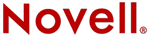
Del Mar College
CIS 306 - Managing NOVELL® Networks
Instructor: Michael P. HarrisIntranetWare 4.11 

 IntranetWare Installation Guide
IntranetWare Installation GuideAppendix D - Upgrading Personal NetWare
Personal NetWareTM afforded a customer the flexibility to tailor the network to individual business needs. This flexibility, however, may make upgrading from Personal NetWare to IntranetWareTM for Small Business more difficult.
In addition, software tools to aid in the upgrade are not available. For these reasons, we recommend that you contact your Novell Authorized ResellerSM for assistance.
Introduction
When planning your upgrade, you will need to identify how each workstation and the Personal NetWare network are currently configured. Otherwise, network users may be unable to access applications, data, and other network resources. For your convenience, a worksheet is included so you can record needed configuration information (see ).
In addition to identifying how your current network is set up, you need to complete several additional steps, including the following:
- Install IntranetWare for Small Business on one of your servers.
- Use NovellŽ Easy Administration Tool (NEAT) to re-create the network resources (users, groups, printers) you want to retain.
- Move directories, files, and other data to the new server.
- Update client workstations as needed.
Before You Begin
Before you begin your upgrade, make sure
- All Personal NetWare servers and workstations are running.
- All users are logged into their workstations.
- You have allowed sufficient time to complete the upgrade. This depends on the following conditions:
- The number of Personal NetWare servers and workstations you will be upgrading
- The amount of data and the number of applications to be moved to IntranetWare for Small Business
- The number of IntranetWare for Small Business resources that need to be created
Gather Workstation Information
We recommend that you fill out a workstation configuration worksheet for each Personal NetWare workstation on your network. This information will be used later to identify the resources that need to be re-created on the new network and to identify the configuration changes that need to be made at each workstation. For your convenience a sample worksheet has been included (see ). Make a copy of the worksheet for each workstation and server on your current network.
During this process you will need to identify:
- Which computers are Personal NetWare servers
- Which Personal NetWare resources are currently being shared
- Which workstations are attached to the network
- How each workstation is configured
Procedure
At each workstation, do the following.
Log in to Personal NetWare as you normally do.
At the DOS prompt type
NET INFO
Information similar to the following appears:
Your current username.... SUPERVISOR Current workgroup name....TEST Version of PNW........... 1.20 Version of BIND.VLM...... 1.20 Version of NDS.VLM....... 1.20 Version of NET.EXE....... 1.0 Name of server........... KIM_PC Server of workgroup name. TEST Version of SERVER.EXE.... 1.20 Machine address...........010101001:00001C1E5FFC
Record this information on the Workstation Configuration Worksheet: username, workgroup, server name (if loaded).
Determine how drive mappings are currently set up. At the DOS prompt type
NET MAP
The current drive mapping information appears with the drive letter, the NetWareŽ volume name, the server name, and rights listed.
Record current mappings and associated rights on the worksheet.
Determine how printing is currently set up. At the DOS prompt type
Record current printer captures on your worksheet.
NOTE: If several users log in to the same workstation with different usernames, Steps 1 through 7 need to be repeated for each user.
NET CAPTURE
The current printer capture information appears with port, NetWare printer, server, and capture settings listed.
Gather Server Information
Identify all of the resource information for your servers, printers, workgroups, pathnames, port numbers, shared directories, and so on, and record it on a worksheet.
To obtain resource information, complete the following:
Procedure
Log in to Personal NetWare as SUPERVISOR.
At the DOS prompt type
NETADMIN
The "Servers View for the Workgroup <workgroup>" screen appears and lists the Personal NetWare server name, availability, type, and any other notes that apply. Each server identified as Available should be listed on a Workstation Configuration Worksheet.
From the View menu, select Shared Directories.
All existing shared directories on all servers in the workgroup appear and list the name, server, and pathname.
For each shared directory listed, update each server's worksheet with the appropriate shared directory name and path information.
From the View menu, select Shared Printers.
All existing shared printers on all servers in the workgroup appear and list the printer name, server, and port number.
Exit NETADMIN.
For each server, note on the appropriate Workstation Configuration Worksheet the shared data and applications.
Choose an Upgrade Option
Before you start the upgrade, you need to decide which Personal NetWare resources you want to move to the server.
Determine which upgrade path to take and which resources to move, and do the following:
Procedure
Determine which of the following options best meets your needs.
Several possible customer Personal NetWare to IntranetWare for Small Business migration scenarios exist, including.
- Complete Migration. An immediate move of all Personal NetWare resources, users, and data to the IntranetWare for Small Business network.
- Delayed Complete Migration. An initial, selective move of Personal NetWare resources, users, and data from Personal NetWare to IntranetWare for Small Business with the intention of eventually moving all resources, users, and data to the IntranetWare for Small Business network.
- Selective Migration. A selective move of Personal NetWare resources, users, and data from Personal NetWare to IntranetWare for Small Business while leaving some Personal NetWare peer-to-peer resources available; a Personal NetWare and IntranetWare for Small Business coexistence.
On each worksheet, identify the server resources that will be moved to the IntranetWare for Small Business network (users, printers, shared directories, data, and applications).
Install an IntranetWare for Small Business Server
Now that you have identified the resources you will need to move to your new system, install IntranetWare for Small Business on at least one server. See Chapter 3, "Installing the Server."
Set Up the Network
Follow the instructions in Chapter 4, "Setting Up the Network," to complete the following tasks:
- Install a Novell client on the administrator's workstation. This computer must be running Windows*.
- Log in as ADMIN.
- Launch QuickStart or NEAT.
- Use QuickStart or NEAT to create the objects (users, groups, printers, applications) that you identified on your Workstation Configuration Worksheet.
Move Files to an IntranetWare for Small Business Server
Use this procedure to copy your files and directories to the network.
To move your files, do the following:
Procedure
From a Windows workstation, log in as ADMIN.
Use the worksheets to identify which shared files (data and applications) need to be moved.
Determine the new location of your directory structure.
Use XCOPY or NCOPY to copy files to the new location.
Update Workstation Clients
Virtual Loadable ModuleTM (VLMTM ) programs are currently the only Novell clients that Personal NetWare works with. When upgrading to IntranetWare for Small Business, you must identify what the desired network outcome will be, which migration scenario to follow, and what the desired workstation configuration will be.
- Personal NetWare and IntranetWare for Small Business coexistence. Personal NetWare is supported in the DOS/Windows 3.x environment only. If the two products coexist, VLMs are required for the Novell client.
- If you want to upgrade to Windows 95* and NetWare Client 32TM for Windows 95 or upgrade to NetWare Client 32 for DOS and Windows, Personal NetWare connectivity will no longer function.
If a workstation no longer functions as a Personal NetWare server or client, install client software (see Chapter 6, "Installing Client Workstations,").
Configure Workstations to Access the Network
For each workstation, the following tasks need to be completed:
- Drive mappings need to be changed to reflect new file locations on the IntranetWare for Small Business server.
- User access rights need to be checked on the server. By default, Personal NetWare gives users all access rights whereas IntranetWare for Small Business only gives Read and File Scan rights.
- Printer capture statements may need to be changed to reflect the new printer locations.
If the Personal NetWare user accessed multiple Personal NetWare servers, ran applications, accessed data, or accessed printers from multiple Personal NetWare servers, the following additional item must be checked:
- Within applications, directory locations and existing drive mappings may need to be changed to reflect file locations on the new server.
If a user was a member of multiple groups, the following additional items must be checked.
- The user's access rights in one workgroup may differ from another workgroup. Update NET.CFG and STARTNET.BAT, and remove Personal NetWare if required.
- NET.CFG. For the Personal NetWare client, remove the NetWare protocol Personal NetWare preferred workgroup.
- STARTNET.BAT. Remove "net login," "net map," and "net capture."
- Server. Remove SERVER.EXE.
Additional Considerations
- Shared CD-ROMS. Locally shared CD-ROMS may no longer be accessible as a shared Personal NetWare resource.
- If you choose Complete Migration, the CD-ROM will no longer be available through Personal NetWare.
- If you choose Selective Migration, you can leave the local machine as a Personal NetWare server and continue to allow the CD-ROM to be accessible to Personal NetWare clients. Local CD-ROM shared accessibility will require continued Personal NetWare usage.
- If Personal NetWare and IntranetWare for Small Business coexistence is not wanted, you need to look at doing one of the following to allow shared access:
- Moving the local CD-ROM device to an IntranetWare for Small Business server
- Acquiring a CD-ROM device to put on an IntranetWare for Small Business server
- Acquiring hardware that will allow non-server centric CD-ROM sharing
- Third party peer-to-peer based applications. Many Personal NetWare sites have acquired third party peer-to-peer based applications which extend Personal NetWare's basic functionality such as e-mail and modem sharing. If you upgrade to IntranetWare for Small Business, these application may not work and/or may need to be upgraded to provide NetWare 4.11 functionality and compatibility. You cannot assume that all existing applications currently running on Personal NetWare will work in the IntranetWare for Small Business environment. Third party applications need to be identified. Contact vendors to see if their applications are NetWare 4.11 compatible.
- When to contact your reseller. Consider contacting a Novell Authorized Reseller in the following instances:
- You did not install or configure the network. You do not know how the business is networked or what applications are local or networked. You have little or no computer or networking knowledge.
- You have identified that this site falls within the Application Server network scenario and you do not feel comfortable in upgrading the network. You understand where applications and files are located, but you do not feel you have the expertise to complete the tasks properly.
- You have identified that this site falls within the Application Server network scenario and you are unsure which applications are run from which Personal NetWare server or where data files are located.
- You belong to multiple groups.
Figure Appendix-D-1.
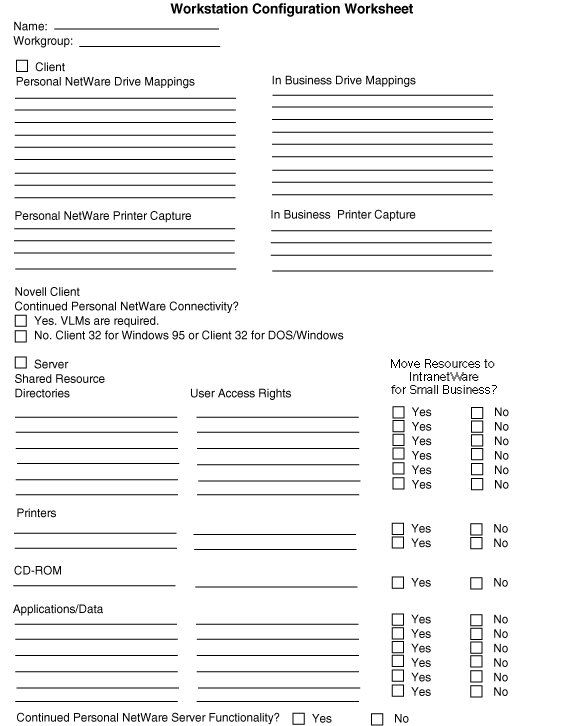
![[Prior]](prev.gif)
Prior ![[Index]](index.gif)
Index ![[Next]](next.gif)
Next ![[TOP of Page]](top.gif) This page is maintained by:
Michael P. Harris
This page is maintained by:
Michael P. Harris![[Viking Home Page]](viking.gif)
viking.delmar.edu
Last Updated: Sep 20![[E-mail]](@email.gif)
mpharris@surf.delmar.edu
Copyright © 1998