-
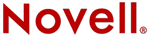
Del Mar College
CIS 306 - Managing NOVELL® Networks
Instructor: Michael P. HarrisIntranetWare 4.11 

 IntranetWare Installation Guide
IntranetWare Installation GuideAppendix C - Using the NetWare Application Launcher
Once the administrator has set up the network and installed client software on your workstation, you can access applications to which you have rights through the NetWareŽ Application LauncherTM (NAL).
With NAL, you don't need to worry about drive mappings, paths, or end users' rights to the application directories.
IMPORTANT: NAL is only available on client workstations running either Windows* 3.1x or Windows 95*.
Create the NAL Icon
When you install client software using the IntranetWareTM for Small Business CD, the NAL icon is automatically set up in the StartUp group of Windows 3.x or in the Startup folder of Windows 95. However, when the client software is installed using the client installation diskettes, you must first create a NAL icon in the Windows 3.1x StartUp group or the Windows 95 Startup folder.
Create the NAL Icon in Windows 3.1x
Procedure
Make sure the workstation is on and you are logged in as ADMIN in the server storing NAL.EXE.
Activate the StartUp group by selecting it in the Windows Program Manager.
From the File menu, choose New.
Choose Program Item, then choose OK.
Type NAL in the Description text box.
Browse for the SYS:PUBLIC directory, select NAL.EXE, then choose OK.
The NAL icon displays in the StartUp group in Program Manager.
Whenever you start Windows, NAL will automatically open.
NOTE: The applications that appear in NAL are the applications the administrator assigned to the user groups to which you belong. If there are no applications displayed in NAL or if you need access to an application not in NAL, contact your administrator.
Create a NAL Icon in Windows 95
Procedure
Make sure the workstation is on and you are logged in as ADMIN in the server storing NAL.EXE.
In Windows 95, click the Start button on the taskbar, then choose Settings.
Choose Taskbar.
The Task Properties screen displays.
Choose the Start Menu Programs tab.
Choose Add, then choose Browse.
In the Look In text box, browse for the server storing NAL.EXE.
Double-click the icon for the server, then double-click the SYS: folder.
Double-click the Public folder.
A list of the contents of the Public folder displays.
Double-click NAL.EXE, then choose Next.
The Select Program Folder dialog box displays.
Double-click the Startup folder.
Type NAL , then choose Finish.
Whenever you start Windows 95, NAL will automatically open.
NOTE: The applications that appear in NAL are the applications the administrator assigned to the user groups to which you belong. If there are no applications displayed in NAL or if you need access to an application not in NAL, contact your administrator.
![[Prior]](prev.gif)
Prior ![[Index]](index.gif)
Index ![[Next]](next.gif)
Next ![[TOP of Page]](top.gif) This page is maintained by:
Michael P. Harris
This page is maintained by:
Michael P. Harris![[Viking Home Page]](viking.gif)
viking.delmar.edu
Last Updated: Sep 20![[E-mail]](@email.gif)
mpharris@surf.delmar.edu
Copyright © 1998