-
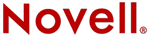
Del Mar College
CIS 306 - Managing NOVELL® Networks
Instructor: Michael P. HarrisIntranetWare 4.11 

 IntranetWare Installation Guide
IntranetWare Installation GuideChapter 2 - Understanding Networks
& Novell Directory ServicesWhat Is a Network? Simply stated, a network is a group of computers (workstations) that can communicate with each other, share hardware resources (such as hard disks or printers), and access remote computers or other networks.
The five basic components of a network are these:
- One or more servers. A server provides network resources and services to other computers (called workstations or clients) on the network. For example, files can be stored on the server and shared with all users.
- Clients. A client is a workstation that is cabled to the network and requests services or resources from the server.
- Peripheral devices. These are computer-related devices such as printers, tape drives, disk drives, modems, and so on.
- Network boards. These are circuit boards installed in each computer (both clients and servers) that allow workstations and servers to communicate with each other.
- Communications media. This is cabling that links the devices on the network together and allows communication between workstations, servers, and peripherals to occur.
Every workstation and server must have an installed network board. Network boards connect servers to workstations through the communications cables. The peripheral devices are then attached to the servers, the workstations, or the cable. All of these pieces cabled and working together comprise a network such as the one depicted in Figure 2-1.
Figure 2-1. A Small Network
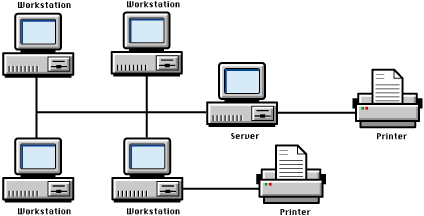
What Is IntranetWare for Small Business?
IntranetWareTM for Small Business is composed of a suite of utilities and applications designed specifically to connect, manage, and maintain a network and network services. It is based on Novell's newest computer network operating system, IntranetWare, and is designed to meet the needs of smaller, single-site networks that serve a limited number of users.
When IntranetWare for Small Business is running, an employee at a workstation can log in to a server and use the many services the server provides to perform such tasks as these:
- Access the NovellŽ Directory ServicesTM (NDSTM ) database
- Print to a selection of printers
- Share workstation and server files and directories
- Share workstation and server applications
- Access the server from home or the field by dialing in to the server using modems
IntranetWare for Small Business services can reside on a file server or on users' workstations. If some services, printers for example, reside on workstations, network users can access and use those services if they are granted access rights. In this way, network services can be spread across many workstations on the network.
The Role of Novell Directory Services
Novell Directory Services (NDS) is a database directory of all networked resources and services. Resources can include users, groups, printers, servers, applications, and so on. Every network resource is entered into the NDS database and all network requests are processed by the database.
For example, when a user logs in and attempts to open an application that resides on a server, NDS locates the resource information for that application in the database and provides the necessary information to the network so the user can access the application.
The Directory Tree
Resources in the NDS database or directory are called objects and are usually displayed in Novell utilities in a hierarchical tree known as the Directory tree. At the top of the tree is an Organization object that represents your company or organization. Figure 2-2, for example, illustrates the Directory structure as displayed by the Novell Easy Administration Tool (NEAT). Other Novell utilities display the Directory in a similar manner.
Figure 2-2. NEAT and the Directory Tree
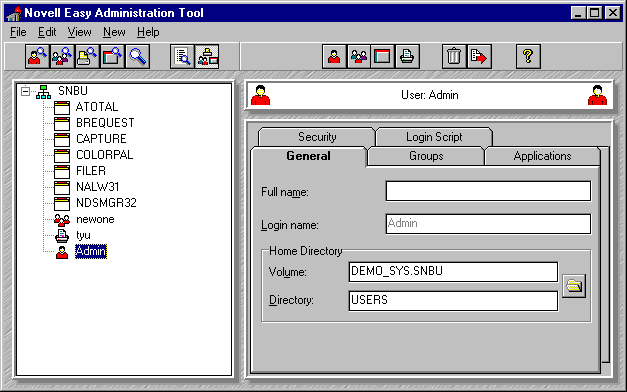
Each resource in the database also has properties associated with it. Properties include information like names, configuration parameters, and associated rights. Resources and properties can be added, removed, changed, and managed so that the NDS database reflects the changes in your organization. In the NEAT utility, two primary views display both NDS objects and their properties.
The Directory view. This view displays objects currently stored by NDS. When you install your first network server, a Directory tree is automatically created for you based on information you supply. User ADMIN (who has rights to administer the network) is also created during install and added to the Directory along with an icon representing the server. When you add resources to the network, they are added to the Directory and displayed in this view.
The Property view. The Property view, on the right side of the window, displays the properties or values associated with the object you select in the Directory view. For example, if you select a user, properties specific to that user (name, applications, and directories the user has been granted access to) are displayed on tabs in the property view. These properties can be changed as needed.
NDS Objects
Each resource associated with the network is represented in the Directory tree as an object that can be accessed and managed by its location within the Directory.
Some objects represent your organization's physical resources, such as users, printers, and servers. Some represent logical entities such as groups and print queues (a storage area for print jobs on the server's hard disk). Some objects, such as the Organization object, help you organize and manage other objects.
The object's location in the Directory tree is represented by combining an object's common name (CN) and the organization name (O). This location is referred to as the object's context. For example, if you specify "John" as the user's login name when his user account is created, and your organization's name is Acme, John's location, or context, in the Directory tree is JOHN.ACME. This relationship is sometimes displayed in a formula: CN=John O=Acme.
Figure 2-3 shows common examples of logical and hysical objects that can be added to the Directory tree. In the NEAT utility, these are displayed in the Directory view.
Figure 2-3. Logical and Physical Objects
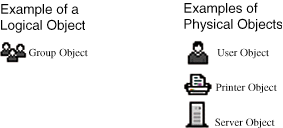
Object Rights
Objects also have rights associated with them that determine what users and administrators can or can't do with objects. Normally, NDS controls access to objects in the database through an intricate set of object, property, and trustee rights. NEAT, however, maintains only a simple set of default rights. User ADMIN has all rights to all objects in the Directory tree. Generally speaking, users have rights only to some of their own properties. These default rights cannot be changed unless you use other Novell utilities such as NetWareŽ Administrator. Refer to "Managing NetWare Directory Services Objects" in Supervising the Network of the NetWare 4.11 online documentation for complete information about object rights.
Object Types
The NDS Directory tree contains two types of objects: container objects and leaf objects.
Container objects. Container objects hold, or contain, other objects. They can be compared to directories in the file structure. For example, the Organization object is a container object because it can contain other objects such as printers, users, or applications. It is created by default and placed at the top of the Directory tree when IntranetWare for Small Business is installed. All objects in the tree share the rights and properties assigned to the container.
The container objects, in addition to the Organization object, that are most typical of Small Business environments include the following.
- Licensed Product. NEAT displays a Licensed Product container object. The Licensed Product object is created automatically when you install a license certificate for NetWare user licenses or licenses for applications enabled for NetWare Licensing Services (NLS). Not all applications are enabled.
- Organizational Unit. Another container object that might prove useful to you is the Organizational unit (OU). It is a subset of the Organization object, but can also contain other objects. This object can be compared to subdirectories in the file structure.You might represent departments within your company (shipping, receiving, or accounting, for example) as Organizational units and assign users, printers, and applications to a specific OU rather than to the entire organization.
If needed, you can create several levels of Organizational units just as you can create several levels of subdirectories in the file system. Because IntranetWare for Small Business networks tend to be relatively small, you will probably not need to organize your tree to this level of detail. For this reason, Organizational Units cannot be created with NEAT; however, they are displayed in the NEAT's Directory view once they have been added to NDS. Use NetWare Administrator to create these objects. See "Creating Container Objects" in Supervising the Network in the NetWare 4.11 online documentation.
Figure 2-4 shows container objects you may see in NEAT's Directory view.
Figure 2-4. Container Objects
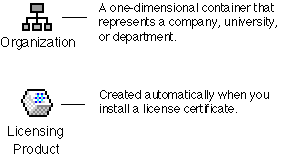
Leaf Objects are the second type of NDS object. They do not contain other objects and are created under container objects. They can be compared to files in the file system. Users, printers, and applications are leaf objects as are license certificates. Visualize leaf objects as the end of the tree branches that have no other resources below them that are dependent on them for rights.
A user cannot log in to IntranetWare for Small Business until a User leaf object (user account) is created for that user. The ADMIN object is also a leaf object. ADMIN is created automatically when you install the first server. Whoever supervises your network will need to log in as ADMIN to add users, groups, printers, or applications to your Directory tree.
Figure 2-5 contains common leaf objects you will see in the NEAT Directory view.
Figure 2-5. Leaf Objects
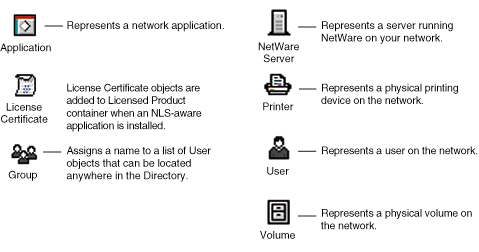
Object Naming Conventions
Because no two objects in an organization can have the same name (otherwise, NDS could not distinguish between them), you will need to understand naming conventions. Try to keep object names short and simple so that they will be easier for users to change, remember, and type. The following guidelines apply to most objects.
- Use unique names. The name must be unique to the container in which it is located. For example, two users or two printers in the same organization cannot have the same name.
- Use short names. Names can't be longer than 64 characters. We recommend keeping names as short as possible.
- Use alphanumeric characters. Numbers and letters are recommended. Characters such as question marks (?), asterisks (*), slashes (/), and other symbols are permitted but not recommended. Characters such as plus (+), equal (=), and period (.) must be preceded by a backslash (\). If some of the servers and workstations on your network are running bindery services (versions of NetWare earlier than NetWare 4TM ), such characters may not be recognized by or displayed on these systems. Symbols may also cause problems in multilingual environments that have no direct counterpart for the character.
- Use either upper or lower case. NDS is not case-sensitive. For example, NDS considers both JOHN SMITH and John Smith identical. Names will be displayed in NetWare utilities in whatever case you enter them.
- Use underscores instead of spaces. You can use both spaces and underscores, but they are both displayed as underscores. For example, LaserJet* Printer and LaserJet_Printer are considered identical names and could not exist in the same organization; both would be displayed as LaserJet_Printer. If you enter names that include spaces at the command line or in login scripts, the name must be enclosed in quotation marks so that the system will know how to interpret the spaces.
Directory Tree Versus File System
Even though Directory tree structure has been compared to file system structure in the preceding discussion, the two are separate systems and should not be confused. While both use hierarchical structures, the file system includes files and directories rather than objects. The file system is not displayed in the NEAT Directory view, but can be viewed from child dialogs within NEAT when you manage properties associated with the file system.
See "Setting Up and Managing the Network File System" in the Administration Guide of the IntranetWare for Small Business online documentation set for more information on the file system.
![[Prior]](prev.gif)
Prior ![[Index]](index.gif)
Index ![[Next]](next.gif)
Next ![[TOP of Page]](top.gif) This page is maintained by:
Michael P. Harris
This page is maintained by:
Michael P. Harris![[Viking Home Page]](viking.gif)
viking.delmar.edu
Last Updated: Sep 20![[E-mail]](@email.gif)
mpharris@surf.delmar.edu
Copyright © 1998